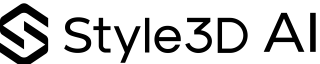How to Use AI-Powered Fashion Customization for Your Designs
Image to Style: Feature Overview
Your Garment, Your Rules, Instantly!
Have you ever had an instant idea for a garment you already own or are currently producing? Maybe you want to change the fabric, shorten a sleeve, add a unique detail… and see the result immediately?
Style3D AI’s Image to Style makes this possible. This AI-powered fashion customization feature combines AI fashion visualization with advanced generative AI fashion tools, allowing designers, merchandisers, and fashion enthusiasts to modify any garment simply by uploading an image and describing the changes in a text prompt. From “make it silk” to “add an asymmetrical hemline,” the system instantly generates a realistic, high-quality visualization of your updated design.
With real-time fashion rendering and digital fashion prototyping, Image to Style drastically accelerates iteration cycles, reduces production costs, and opens the door to interactive fashion experiences that captivate clients and make your projects truly yours. Whether you’re creating personalized e-commerce offerings or rapidly updating collections, this tool empowers your fashion business to explore endless design possibilities and bring creativity to life faster than ever.
Step-by-Step Guide
Step 1: Choose the AI Generation model. FS1.0 is faster, while HQ1.0 is more refined. You can choose according to your needs.
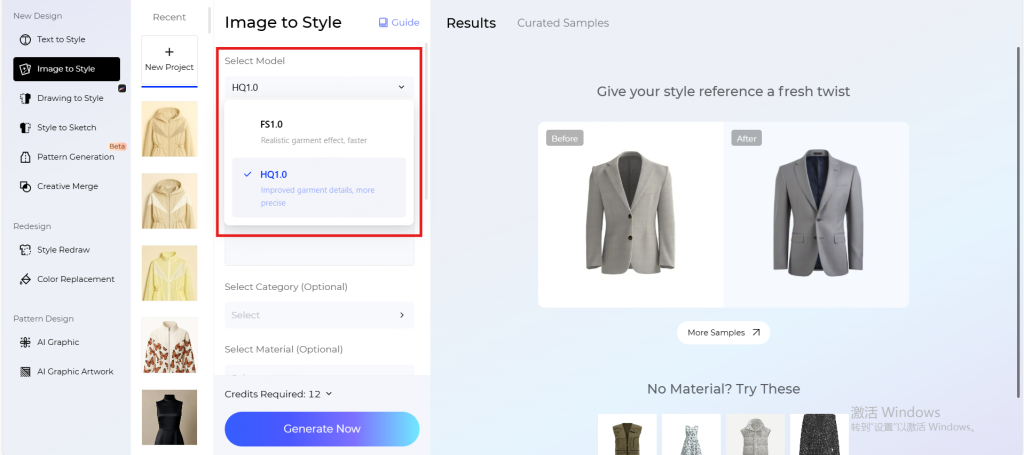
Step 2: Upload and edit the reference image you want to use for your project.
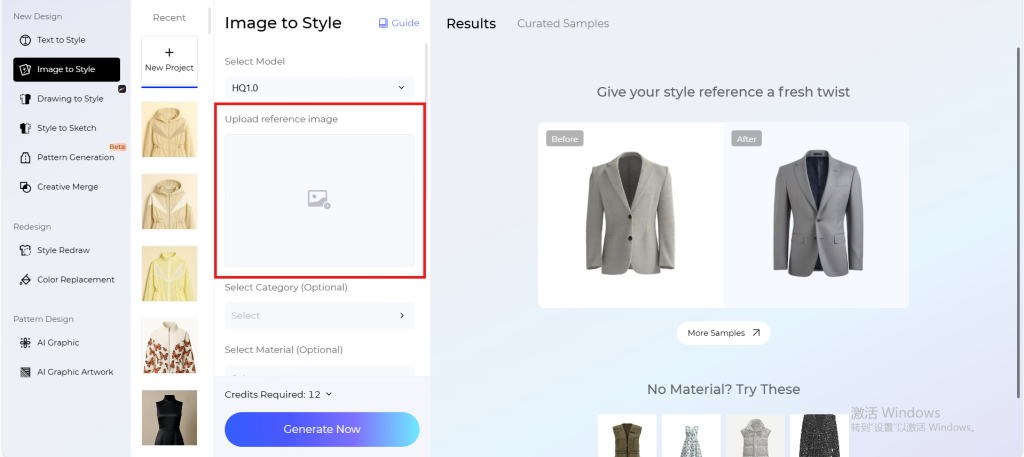
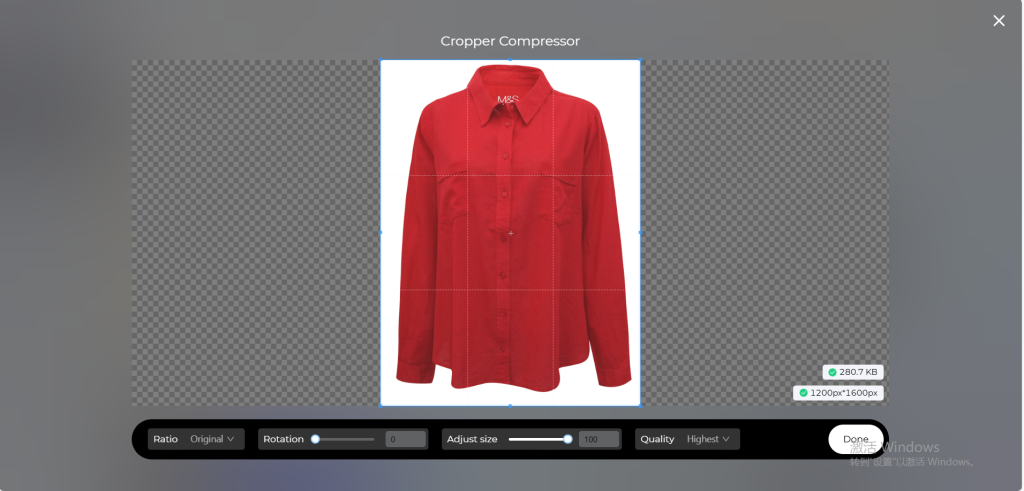
Step 3: Select the category and material of the garment you uploaded to get more accurate results.
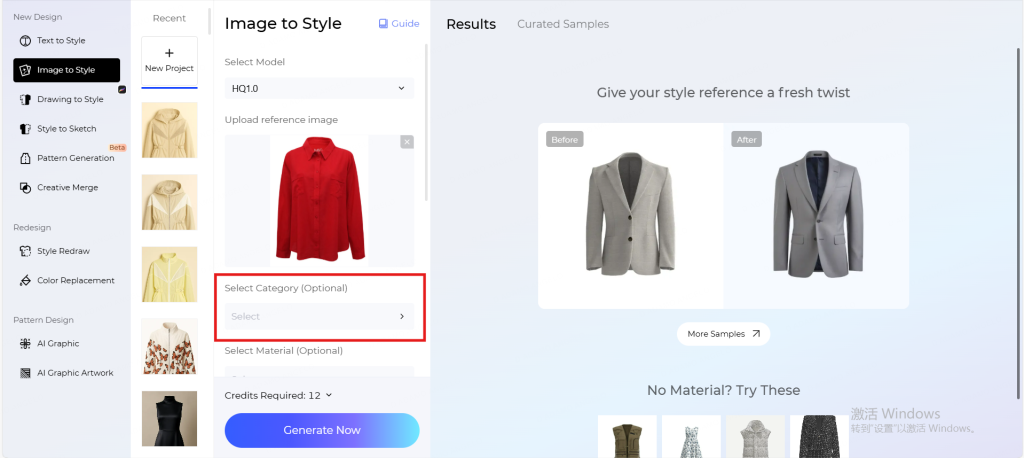
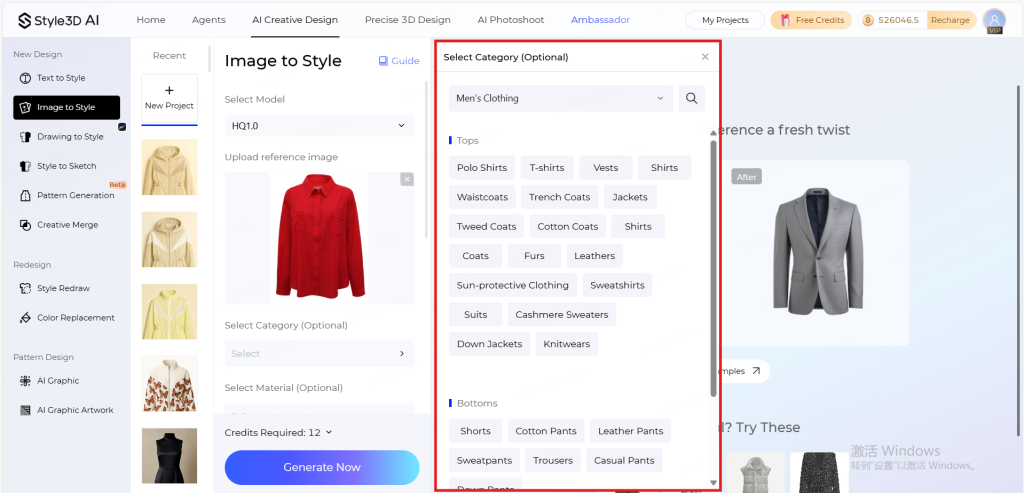
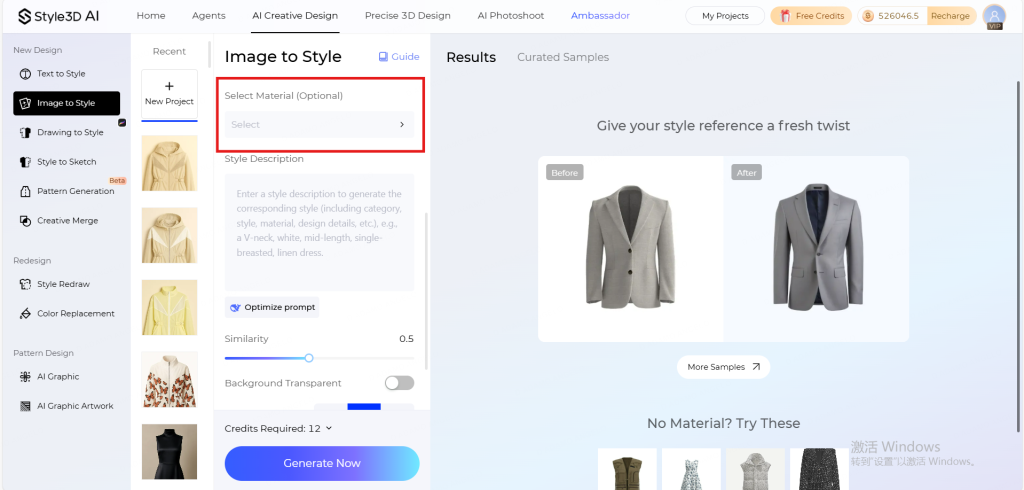
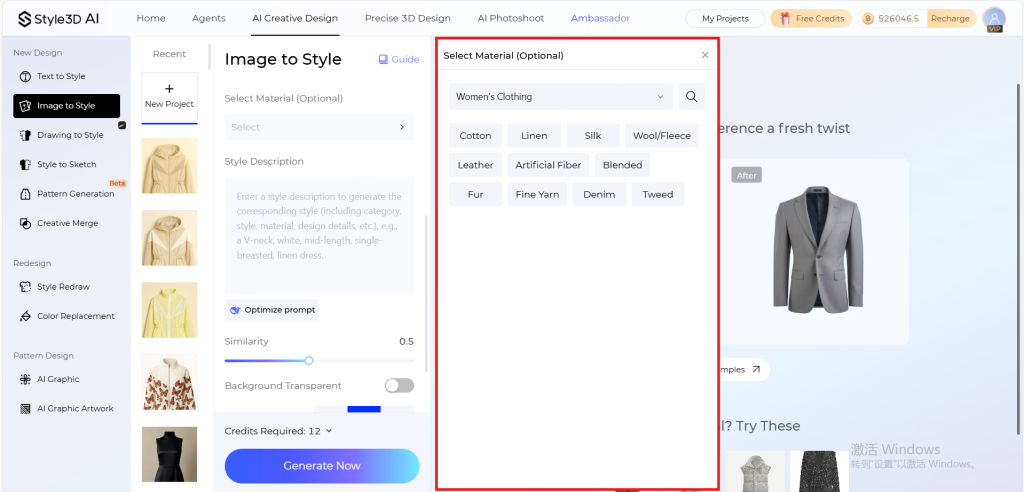
Step 4: Write your prompt and describe what you want to edit or change. To get the best results, try to include as many details as possible.
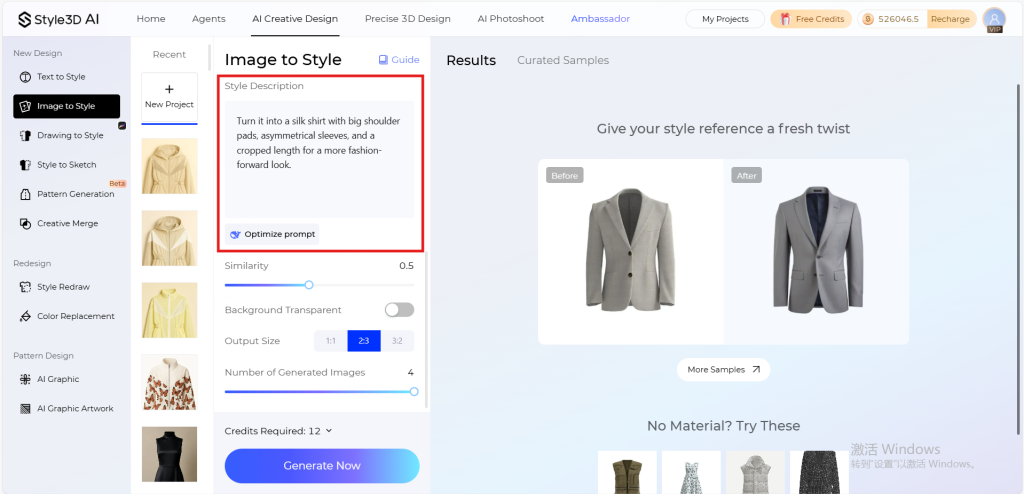
Step 5: Adjust the similarity level to decide how much the design should deviate from your reference garment.
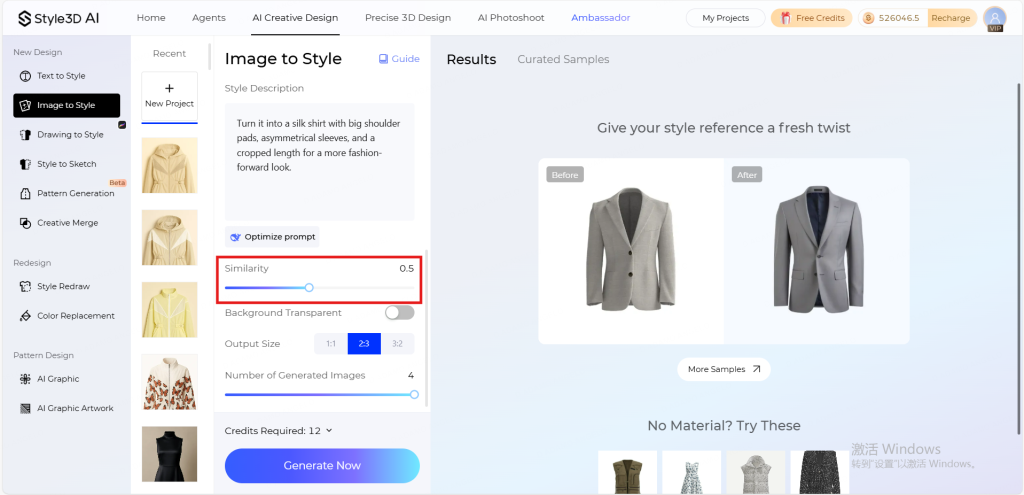
Step 5.1 (optional): If you select the HQ1.0 model, you can also set a transparent background and choose the image size.
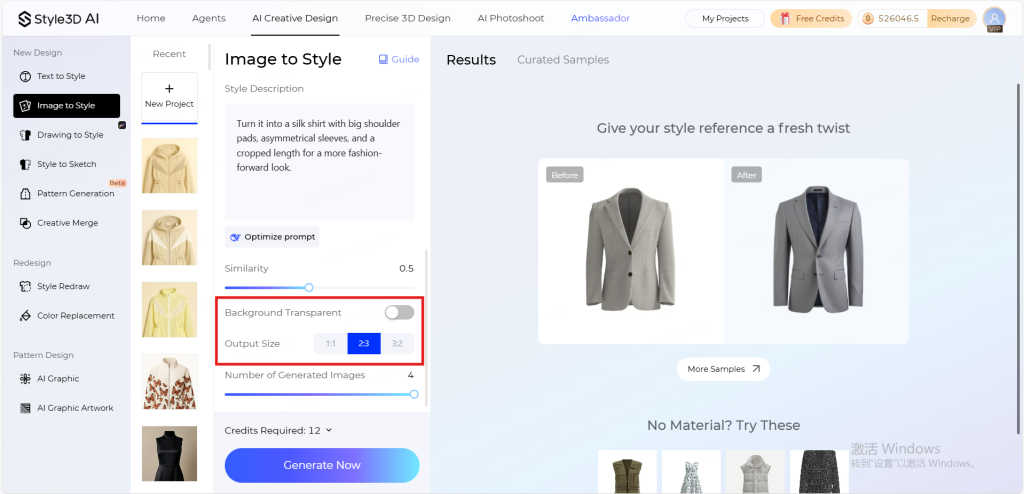
Step 6: Choose how many images you want to generate (1–4).
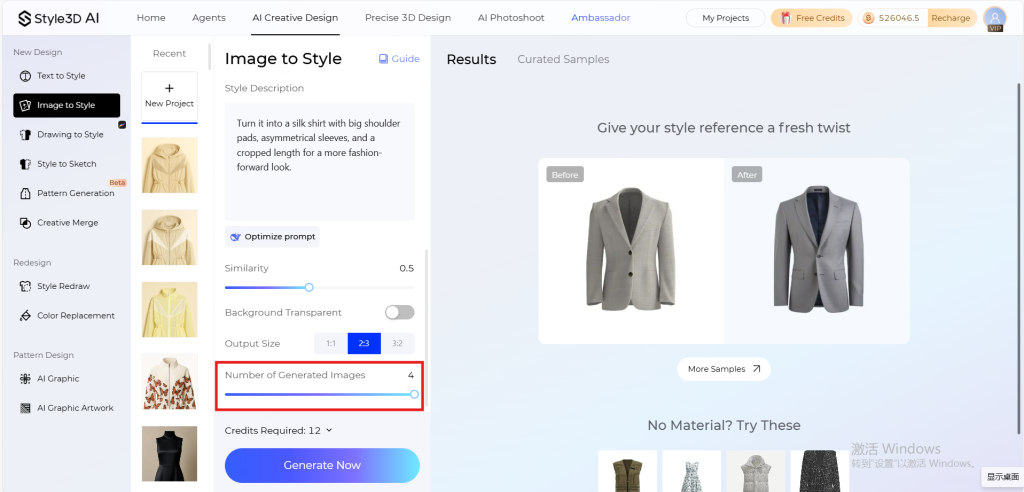
Step 7: Click the “Generate Now” button and wait for AI to work its magic.
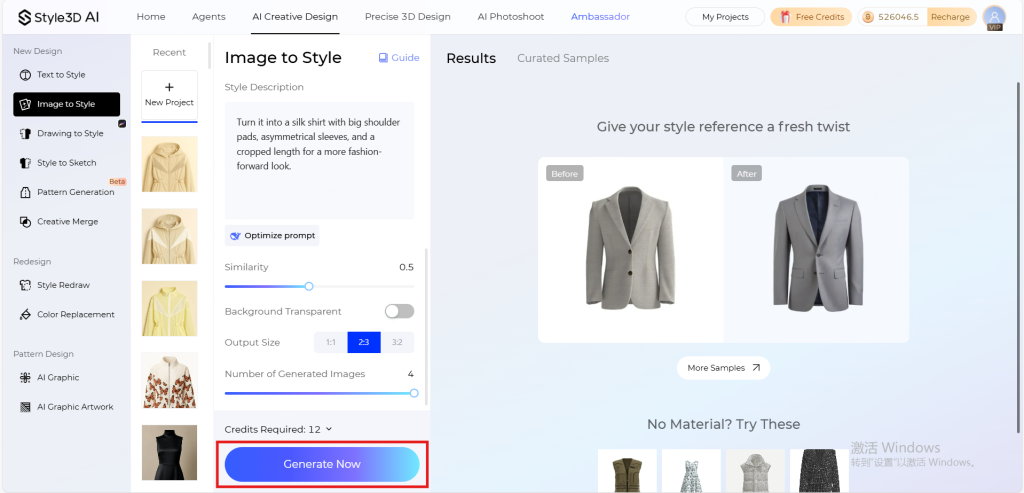
Step 8: View and download the generated rendering. You can also continue editing your project using Style3D’s other features.
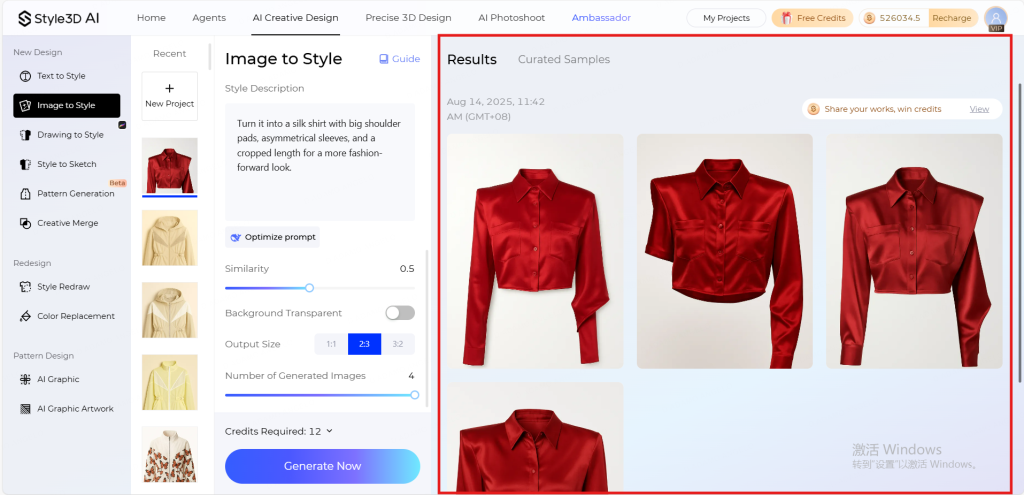
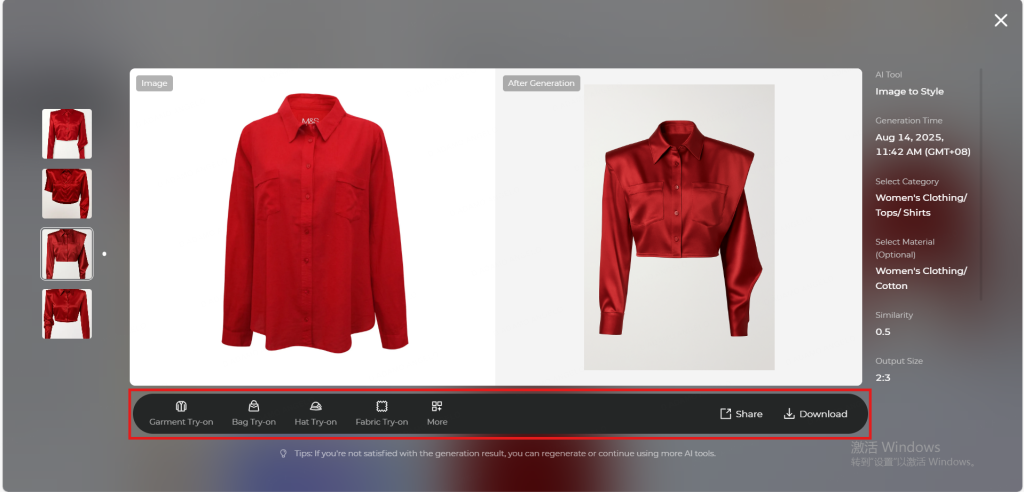
Tips for Getting the Most Out of Image to Style
- Be Specific in Your Prompt: The more detailed your instructions, the better the result. Include fabric type, colors, silhouettes, or style references to guide the generative AI fashion tools.
- Use Fashion Terminology: Terms like “asymmetrical hemline,” “pleated sleeves,” or “satin finish” improve AI fashion visualization accuracy and help generate realistic outputs.
- Experiment with Variations: Try different phrasings or combine multiple ideas to explore endless design possibilities.
- Explore Digital Fashion Prototyping: After generating a concept, refine details, adjust proportions, and visualize your garment in 3D with digital fashion prototyping.
- Think Beyond Product Images: Use Image to Style for personalized e-commerce content, social media campaigns, rapid collection updates, or immersive fashion experiences for your audience.
Start using Style3D’s immersive fashion experiences today to transform your fashion workflow and revolutionize your customers’ experience!