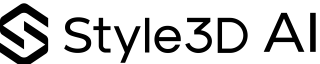How to Create 3D Garments from Your Sketches Using AI
Drawing to Style: Feature Overview
You Design It, AI Builds It!
Turning a hand-drawn sketch into a detailed, production-ready 3D garment can be one of the most time-consuming steps in the fashion design process. Whether it’s a pencil drawing on paper or a rough idea sketched in Procreate, translating a concept into a realistic digital model often requires hours of technical work, yet it’s a necessary step for any brand aiming to present or sell collections in today’s fast-paced fashion market.
That’s why we created Style3D AI’s Drawing to Style: an AI-powered fashion design feature that bridges the gap between your sketch and a refined 3D garment, ready for digital fashion prototyping, presentation, or production.
Simply upload your drawing and describe how you imagine the final result using a prompt. From “make it denim with silver zippers” to “add a floral lace bodice and a pleated chiffon skirt,” our generative AI fashion tools interpret your sketch, apply your creative direction, and deliver a high-quality 3D fashion rendering in seconds.
By combining AI fashion visualization and real-time fashion rendering, Drawing to Style reduces iteration time and allows you to go from concept to virtual sample without having to start from scratch. Whether you’re working on a new collection or building immersive fashion experiences for clients and collaborators, this tool makes your workflows smarter, faster, and way easier!
Step-by-Step Guide
Step 1: Choose the AI Generation model. FS1.0 is faster, while HQ1.0 is more refined. You can choose according to your needs.
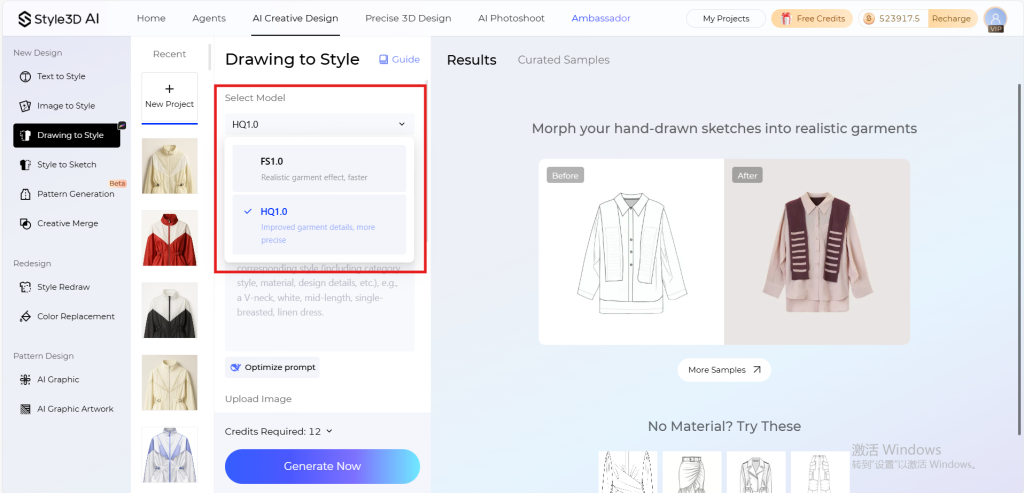
Step 2: Select the category of the sketch you uploaded to get more accurate results.
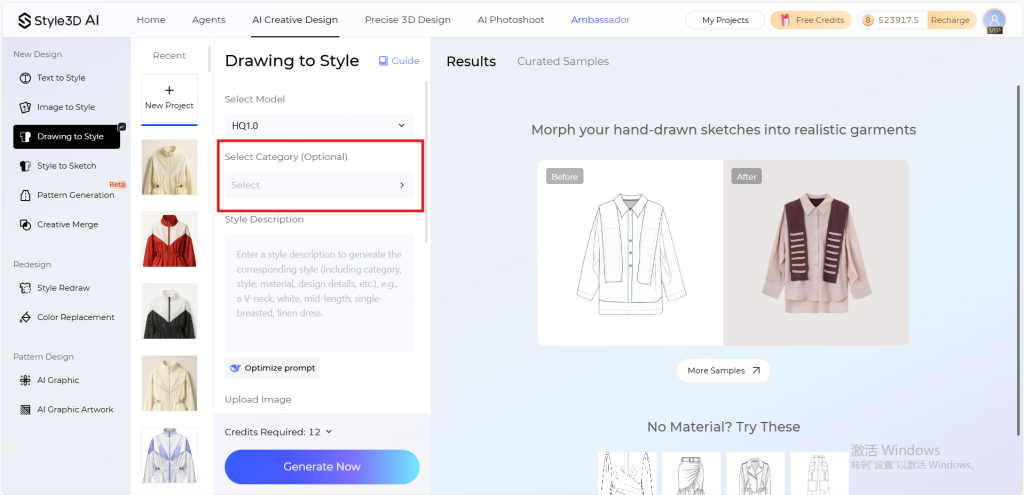
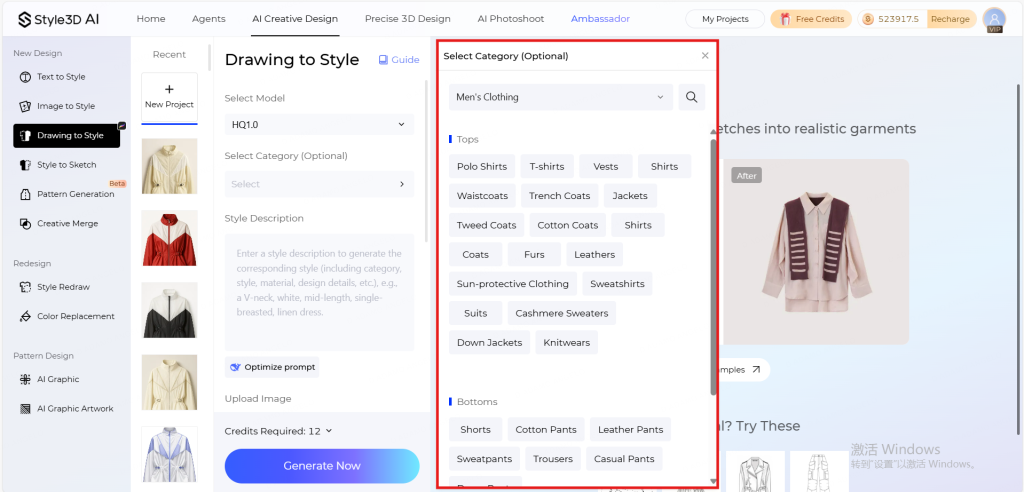
Step 3: Write your prompt and describe what you want to create. To get the best results, try to include as many details as possible.
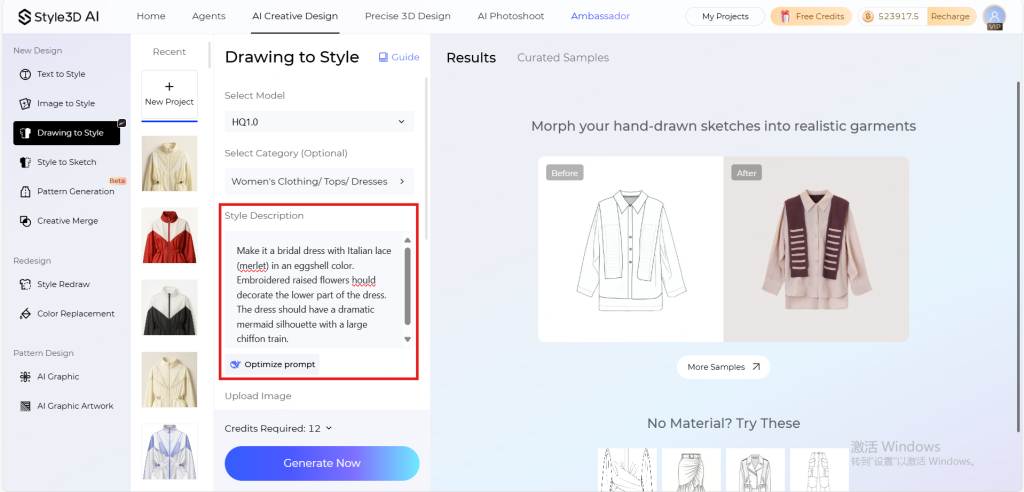
Step 4: Upload and edit the sketch you want to use for your project.
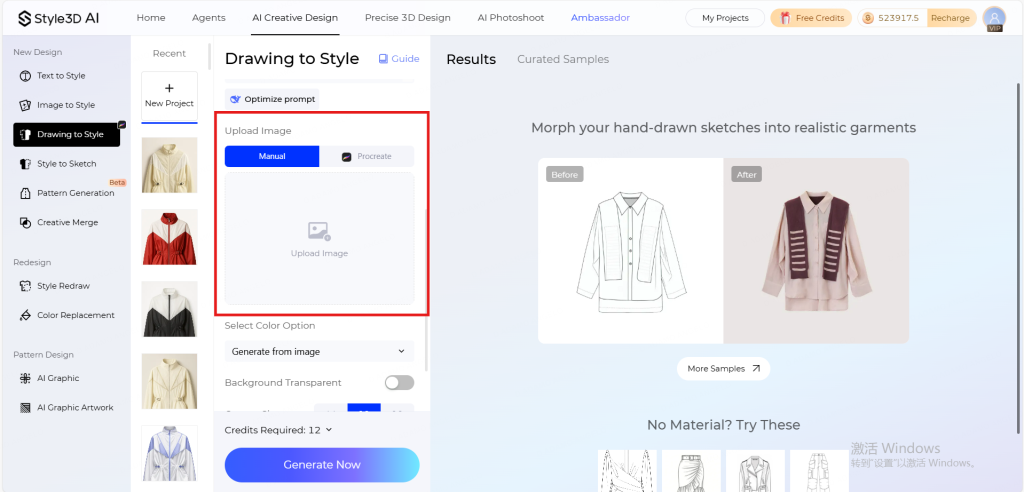
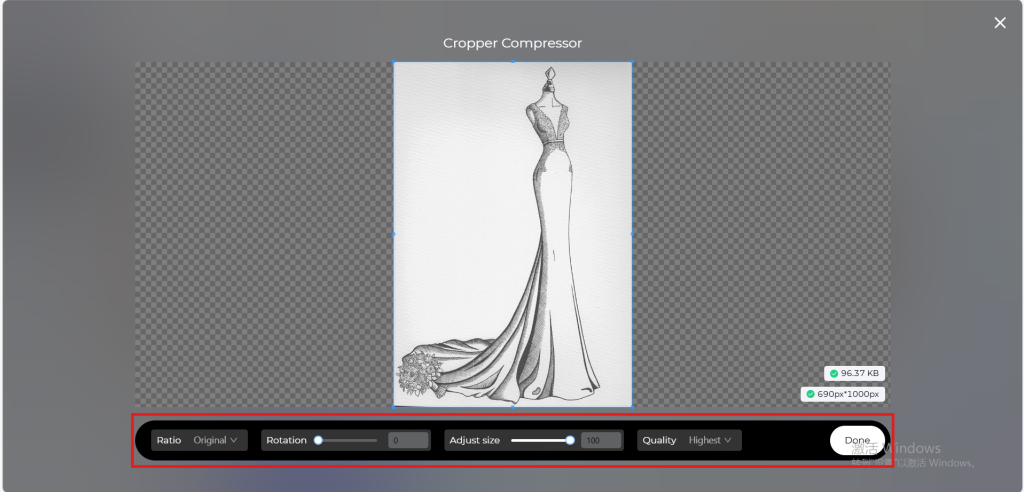
Step 5: Choose whether to keep your sketch’s color palette or let AI suggest a new one.
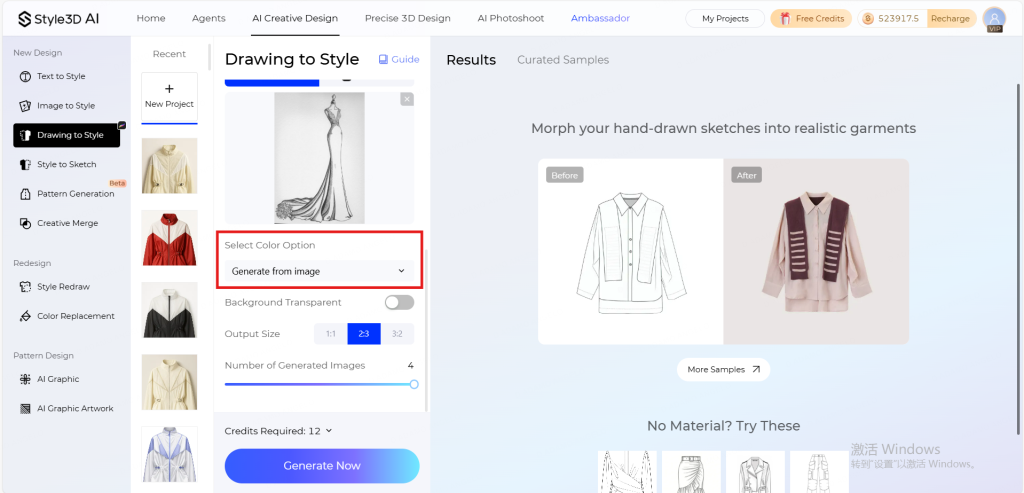
Step 5.1 (optional): If you select the HQ1.0 model, you can also set a transparent background and choose the image size.
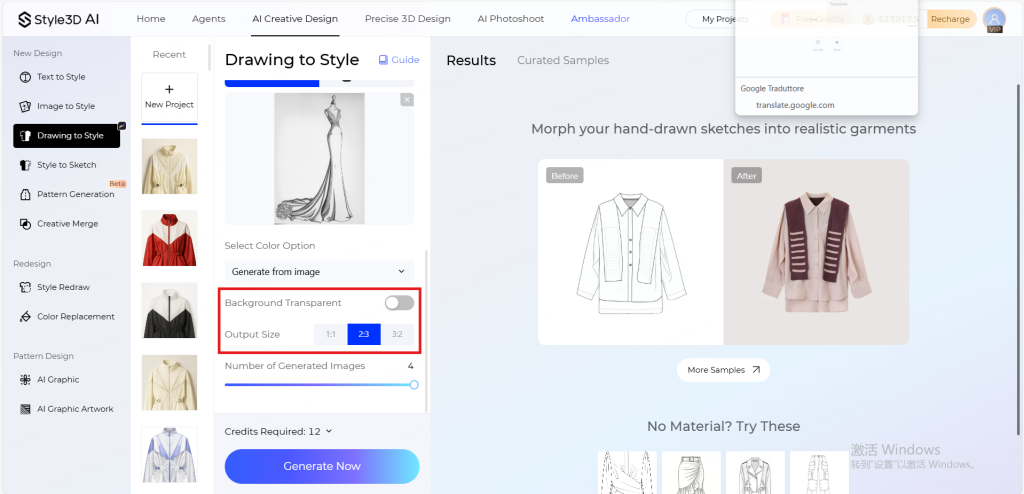
Step 6: Choose how many images you want to generate (1–4).
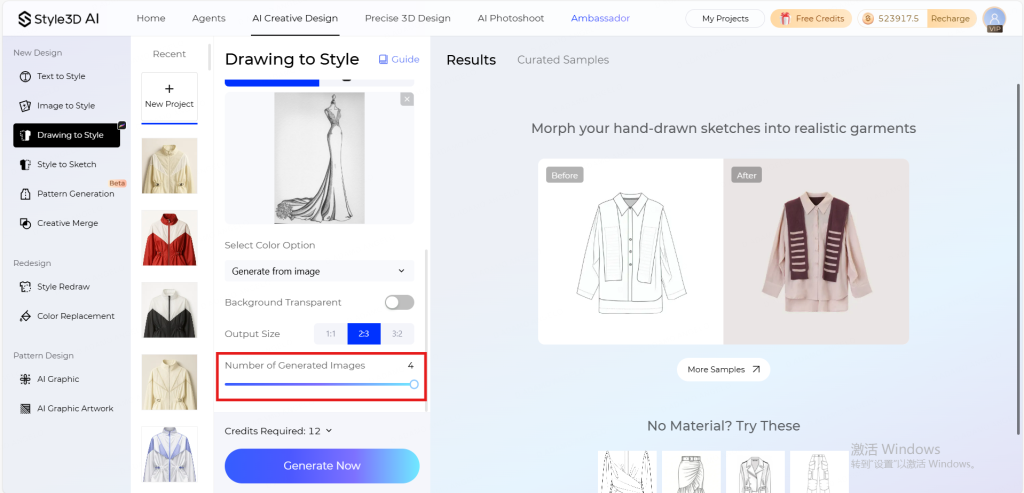
Step 7: Click the “Generate Now” button and wait for AI to work its magic.
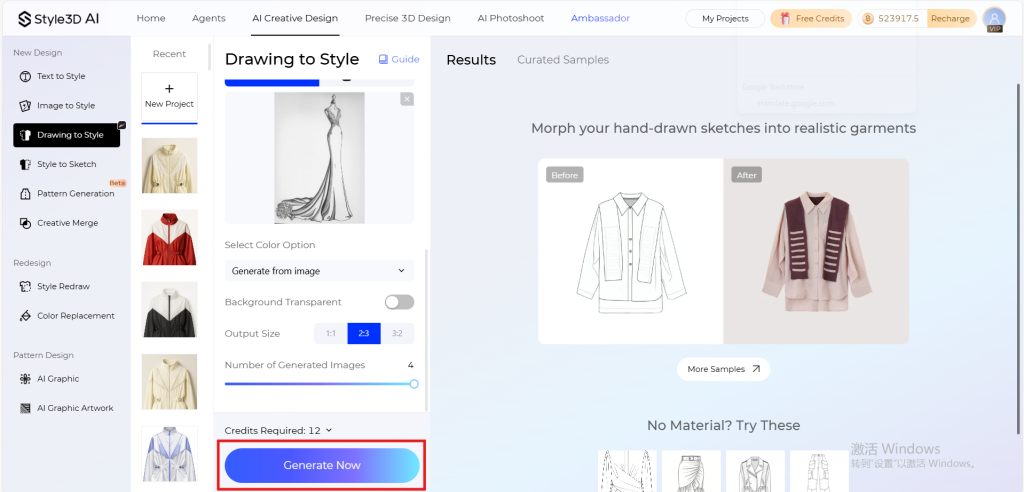
Step 8: View and download the generated rendering. You can also continue editing your project using Style3D’s other features.
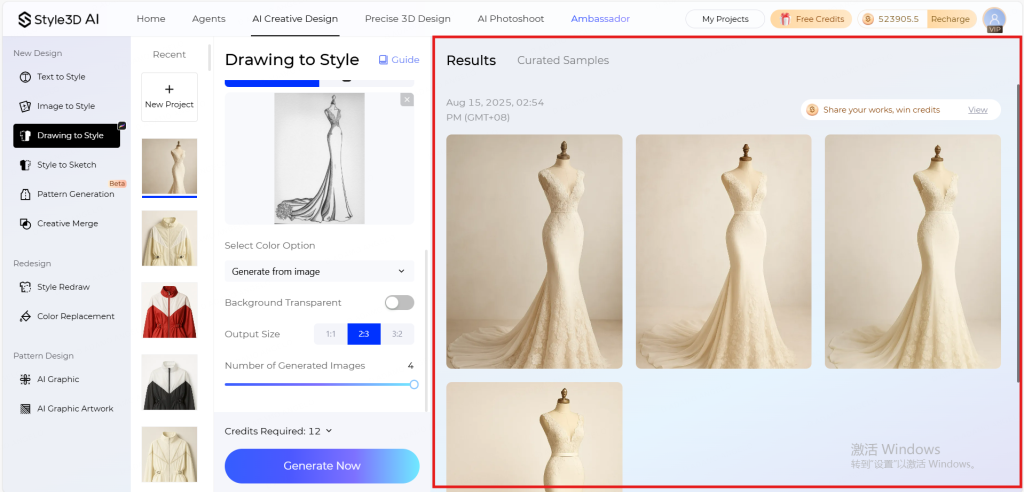
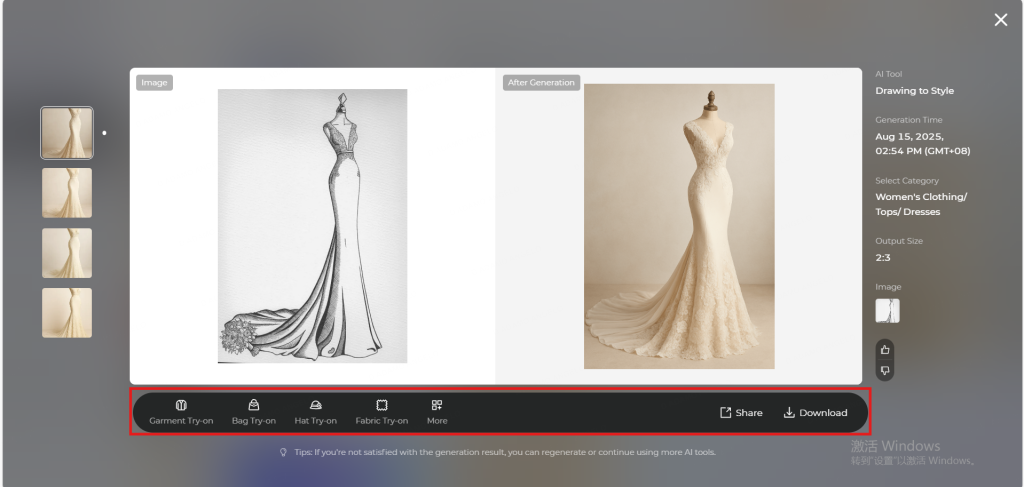
Tips for Drawing to Style
- Be specific in your prompt: The more details you include (fabric type, color, silhouette, and special details), the closer the AI-generated 3D garment will match your vision.
- Optimize your sketch: Use clear lines, minimal background noise, and visible garment details to help the AI interpret your design accurately.
- Experiment with styles and fabrics: Don’t hesitate to explore different textures, patterns, or finishes — the AI can handle variations you might not have considered manually.
Start using Style3D’s immersive fashion experiences today to transform your fashion workflow and revolutionize your customers’ experience!