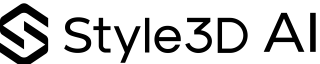Adobe Illustrator’s pattern generator, featuring a powerful AI-powered text-to-pattern tool alongside manual editing options, enables designers to create unique, seamless vector patterns quickly and precisely. This combination fuels creativity and streamlines workflows, making it an invaluable asset for fashion and textile professionals looking to produce scalable, editable patterned designs.
What Is the Illustrator Pattern Generator and How Does It Work?
The Illustrator pattern generator offers two main methods to create repeat patterns: an AI-powered text-to-pattern feature and a manual Pattern Options panel. The AI feature uses Adobe Firefly to turn descriptive text prompts into multiple vector pattern options instantly. The manual option allows complete control over tile layouts, spacing, and motif adjustments in a dedicated editing mode. Both approaches result in seamless patterns saved as swatches for easy application and editing within Illustrator projects, suitable for use in fashion, textiles, and digital design.
How Can You Use AI-Powered Text to Pattern in Illustrator?
To use the AI text-to-pattern functionality, open the Generate Patterns panel from Window > Generate Patterns. Enter a descriptive prompt, such as “geometric shapes in warm tones,” and click Generate. Illustrator will produce multiple vector pattern thumbnails. Select one for preview, then adjust parameters like color styles, effects, and density as needed. Use the Edit function to open Pattern Editing mode for detailed adjustments. Once satisfied, save the pattern to the Swatches panel for application on any vector object.
Which Manual Techniques Does Illustrator Offer for Pattern Creation?
Manual pattern creation begins by designing or selecting artwork elements. Then, choose Object > Pattern > Make to enter an isolated Pattern Editing environment. Here, you can select tile types including grid, brick (by row or column), and hex (by row or column), adjust horizontal and vertical spacing, and control tile overlaps. You can refine the main tile by scaling, moving, or rotating elements to perfect the repeat. Once complete, click Done to save the pattern as a swatch.
Why Should Designers Choose Illustrator’s AI and Manual Pattern Generator?
Illustrator provides the best of both worlds: AI-powered rapid generation for fast ideation and detailed manual controls for perfecting patterns. The scalable vector outputs support diverse applications including fashion textiles, branding, and digital assets. Integration with Adobe Creative Cloud workflows enhances productivity. When combined with tools like Style3D AI, these patterns can be visualized on 3D garment models, improving design accuracy and reducing physical sampling costs.
How Do You Apply and Edit Patterns in Illustrator?
To apply a pattern, select your vector object and click the desired pattern swatch in the Swatches panel. To edit a saved pattern, double-click its swatch to reopen Pattern Editing mode. Modify tile layout, artwork, spacing, or colors, then click Done to save changes. These updates automatically apply to all objects using that pattern, maintaining consistent design throughout your project.
What Are the Best Practices for Creating Repeatable Patterns?
Seamless tiling requires creating motifs that align perfectly at tile edges. Experiment with tile types—grid, brick, hex—to find the best visual rhythm. Adjust horizontal and vertical spacing for balance, avoiding clutter or excessive space. Use Illustrator’s preview tools to inspect multiple tiles and overlays. AI-generated patterns provide a strong starting point, but manual adjustment ensures uniqueness. Utilizing Style3D AI’s 3D fabric visualization can validate designs in realistic garment contexts.
How Does Illustrator’s Pattern Generator Compare with Other AI-Driven Tools?
Unlike many standalone AI pattern tools, Illustrator combines generative AI with comprehensive manual editing inside a single application. It offers scalable vector outputs and seamless integration with Adobe Creative Cloud. Other AI tools often focus solely on automatic creation with limited customization and sometimes produce raster images, restricting professional usability. Illustrator’s hybrid model gives designers unprecedented control, versatility, and alignment with industry-standard workflows.
Where Can Designers Integrate Illustrator Patterns with Platforms Like Style3D AI?
Patterns created in Illustrator can be exported as vector files compatible with Style3D AI. These patterns map onto 3D garment models, simulating fabric drape, stretch, and lighting realistically. This integration allows designers to visualize how patterns behave on actual clothing pieces, accelerating development, minimizing costly physical samples, and enhancing creative exploration. Style3D AI’s 3D visualization serves as a natural extension of the Illustrator pattern design workflow.
Table 1: Illustrator Pattern Generator vs. Other AI Tools
| Feature | Illustrator Pattern Generator | Standalone AI Pattern Tools |
|---|---|---|
| AI Generation | Yes, text prompt based | Yes, mostly text or image based |
| Manual Editing | Extensive, full control | Limited to none |
| Output Format | Scalable vector | Raster or limited vector support |
| Integration | Adobe Creative Cloud workflow | Usually standalone apps |
| Usage Flexibility | Fashion, textiles, branding, digital assets | Primarily fabric or wallpaper |
Table 2: Key Illustrator Pattern Tile Types and Uses
| Tile Type | Description | Best Uses |
|---|---|---|
| Grid | Uniform rows and columns | Geometric or uniform repeats |
| Brick by Row | Offset rows creating staggered effect | Organic or flowing motifs |
| Brick by Column | Staggered columns | Vertical emphasis patterns |
| Hex by Row | Hexagonal tiles arranged in rows | Tessellation, honeycomb designs |
| Hex by Column | Hexagonal tiles arranged in columns | Complex tessellation patterns |
Style3D Expert Views
“Adobe Illustrator’s AI text-to-pattern feature revolutionizes early-stage pattern development, improving creative speed without sacrificing detail. Paired with Style3D AI’s 3D garment simulation, designers can efficiently visualize patterns on virtual clothing, reducing time and cost in sampling. This integration is a game changer, elevating the entire fashion development cycle through technology.” — Style3D AI Product Specialist
Conclusion
Adobe Illustrator’s pattern generator offers a versatile and powerful combination of AI-driven speed and manual precision for creating scalable, seamless patterns. Its integration into the Adobe ecosystem streamlines workflows for fashion and textile designers. When paired with Style3D AI, it enables realistic 3D fabric visualization, fostering innovation, sustainability, and faster product development in the fashion industry.
Frequently Asked Questions
How do I create patterns using AI text-to-pattern in Illustrator?
Open the Generate Patterns panel, input a descriptive text prompt, generate multiple pattern options, refine colors and density, edit motifs, and save the pattern as a swatch.
Can AI-generated patterns be manually edited?
Yes, you can enter Pattern Editing mode to adjust tile layouts and artwork of AI-generated patterns fully.
What tile options does Illustrator offer for manual pattern creation?
Grid, brick by row, brick by column, hex by row, and hex by column are available tile layouts.
Is Illustrator’s pattern generator suitable for textile and fashion design?
Absolutely, it creates scalable vector patterns ideal for fabric design and can be integrated with Style3D AI for 3D garment modeling.
How can I apply and update patterns on Illustrator objects?
Select the object, apply the pattern from the Swatches panel, and double-click the swatch to edit and update all linked instances.
How does the Illustrator pattern generator help create stunning designs?
The Illustrator pattern generator uses AI to rapidly create seamless and scalable patterns from text descriptions. It offers features like vector output, customization options (spacing, overlap, tile type), and color exploration tools like Generative Recolor. This combination of automation and manual editing allows designers to create unique, high-quality patterns quickly and efficiently.
What is the “Text to Pattern” feature in Illustrator?
The “Text to Pattern” feature, powered by Adobe Firefly, generates patterns directly from text prompts. Designers describe their pattern ideas in words, and the AI rapidly produces variations. This speeds up the initial design process and allows for quick exploration of ideas, making it ideal for both beginners and experienced designers.
How can Illustrator’s pattern generator improve workflow?
Illustrator’s pattern generator streamlines workflow by automating complex pattern creation tasks. With AI-powered text prompts, patterns are generated quickly and can be customized easily. Designers can adjust settings like tile types and colors, reducing manual effort and saving time. Patterns are also saved in the swatch library for easy access.
Can the Illustrator pattern generator create color variations?
Yes, Illustrator’s pattern generator includes the “Generative Recolor” tool, which allows designers to create color variations for patterns. Using either text prompts or preset color schemes, the tool helps designers experiment with different hues and shades, enhancing creativity while ensuring consistency in the design process.
Is the Illustrator pattern generator suitable for beginners?
Absolutely. The Illustrator pattern generator is designed to accommodate both beginners and experienced designers. Its AI-driven text prompts simplify the design process, making it accessible to novices, while advanced customization options provide experienced users with the tools needed for more complex designs.
What types of patterns can I create using Illustrator’s pattern generator?
Illustrator’s pattern generator can create a wide variety of patterns, from simple geometric designs to more complex, organic motifs. The AI helps generate seamless, repeating patterns that can be customized for use in textiles, packaging, digital art, and more. The flexibility makes it suitable for various design projects.
How does Illustrator’s pattern generator handle scalability?
The pattern generator in Illustrator outputs designs as scalable vector graphics (SVG), meaning patterns can be resized without losing quality. This makes it perfect for designs that need to be applied across multiple mediums, from small product details to large-scale prints, maintaining crispness and precision.
Can I edit the generated patterns in Illustrator?
Yes, Illustrator allows extensive customization of generated patterns. After the AI creates the initial design, users can modify aspects like spacing, tile type, and overlap. This flexibility ensures that the pattern fits specific design needs while giving users control over every detail of their creation.