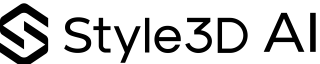How to Turn Any Pattern Into a Masterpiece
Patterns are more than decoration: they’re identity, mood, and storytelling. But reworking a print manually? That’s where creativity often meets a wall of limitations. With Style3D AI Graphic, you can now take any pattern and instantly edit, recolor, or completely reimagine it using advanced AI tools.
With AI-powered fashion design at its core, AI Graphic analyzes your uploaded print or motif, allowing you to modify it by changing the color scheme, adjusting the texture, or even reimagining the entire layout. Want to shift a floral design into something more abstract? Or recolor a heritage pattern to match your seasonal palette? Just upload your graphic and guide the AI. It’s your imagination, accelerated.
Perfect for designers working in digital fashion prototyping, generative AI fashion tools, or on-demand fashion rendering, this feature gives you complete creative control without the technical friction. Whether you’re refreshing archival designs or creating bold new statements, AI Graphic supports real-time fashion rendering and seamless integration into your 3D fashion design software environment.
From playful microprints to signature all-overs, unlock a new level of graphic experimentation, with results that are ready for production.
Step-by-Step Guide
Step 1: Choose the AI Generation model. FS1.0 is faster, while HQ1.0 is more refined. You can choose according to your needs.
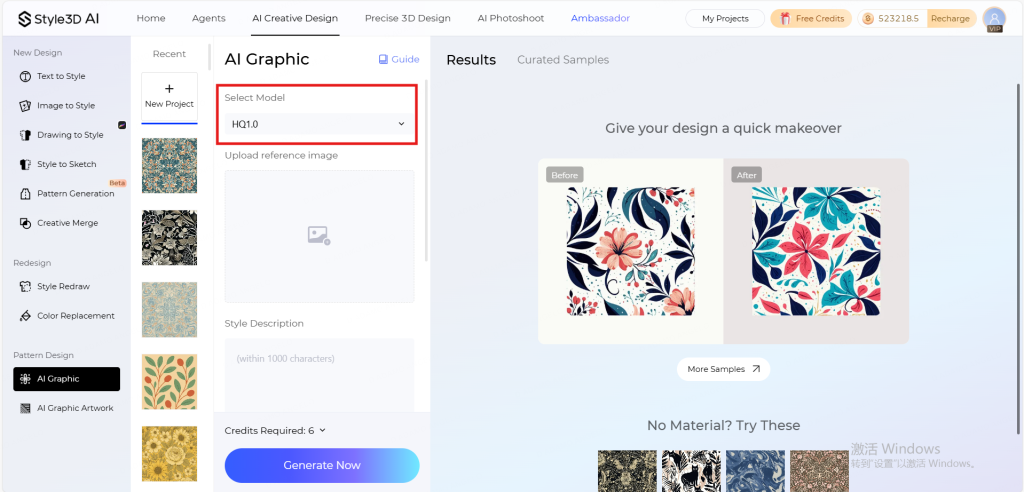
Step 2: Upload and crop the reference pattern you want to personalize.
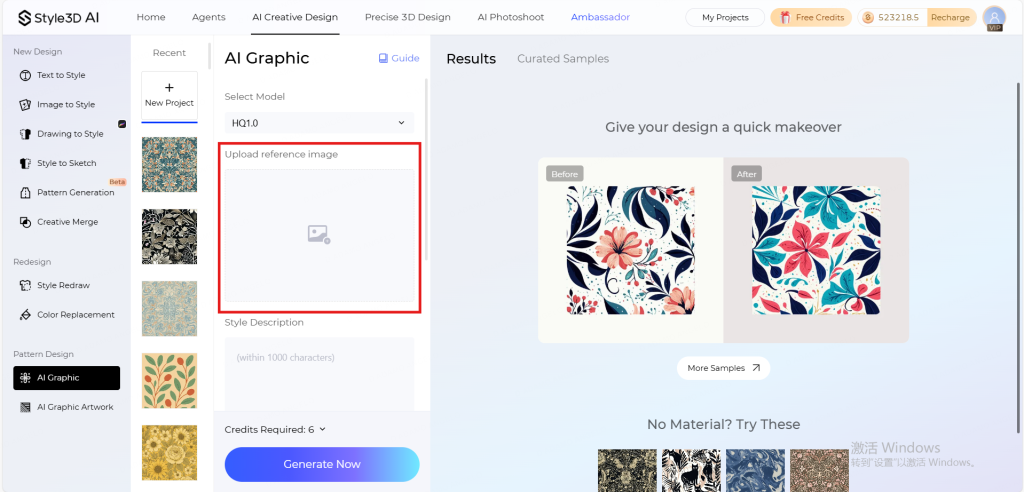
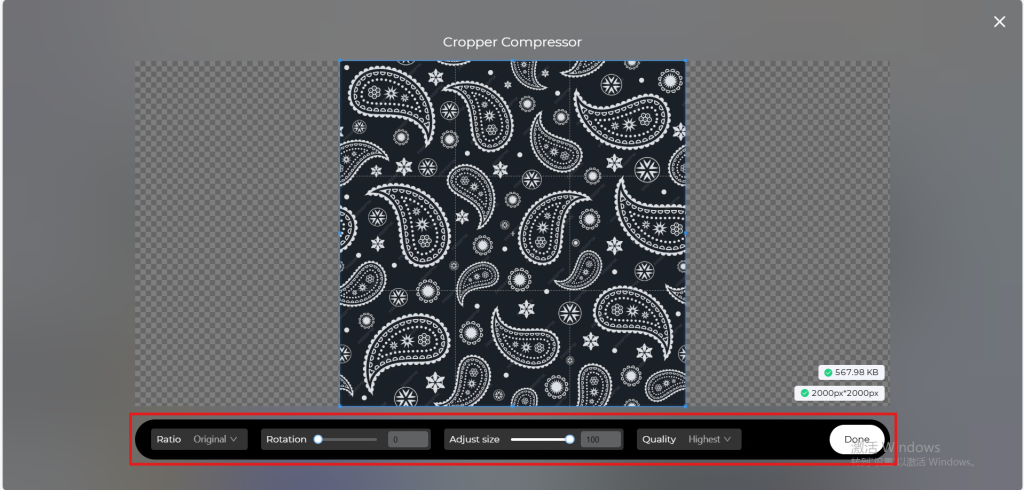
Step 3: Write your prompt and describe what you want to edit or change. To get the best results, try to include as many details as possible.
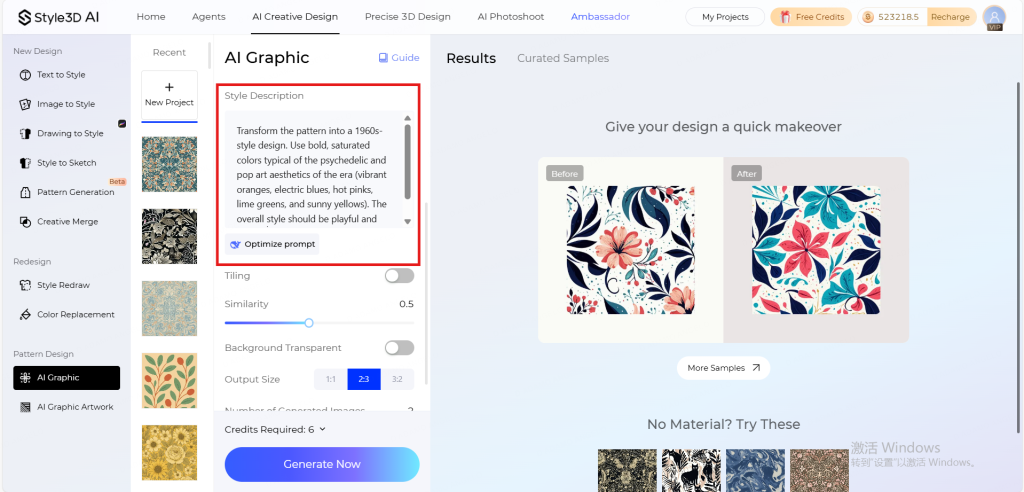
Step 4: Toggle the “Tiling” option on to make your pattern repeatable across an entire garment.
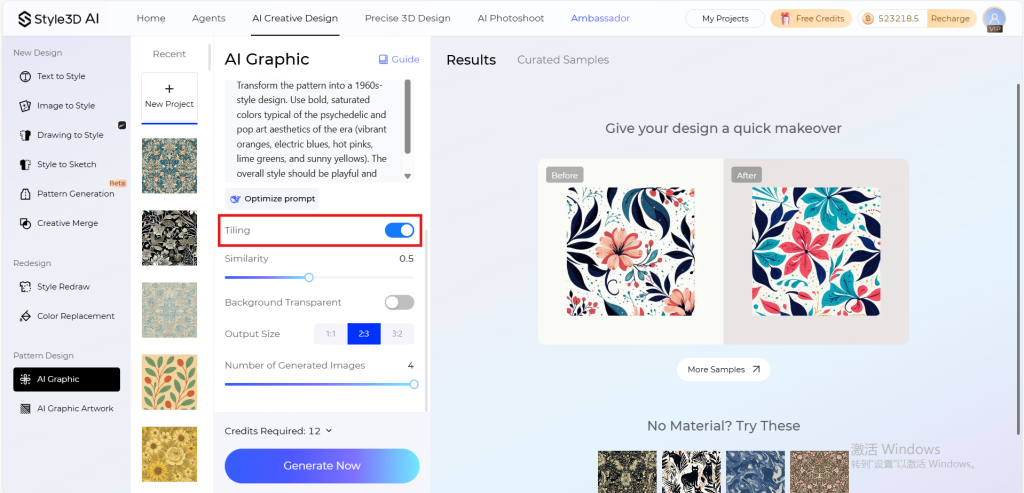
Step 5: Adjust the similarity level to decide how much the design should deviate from your reference garment.
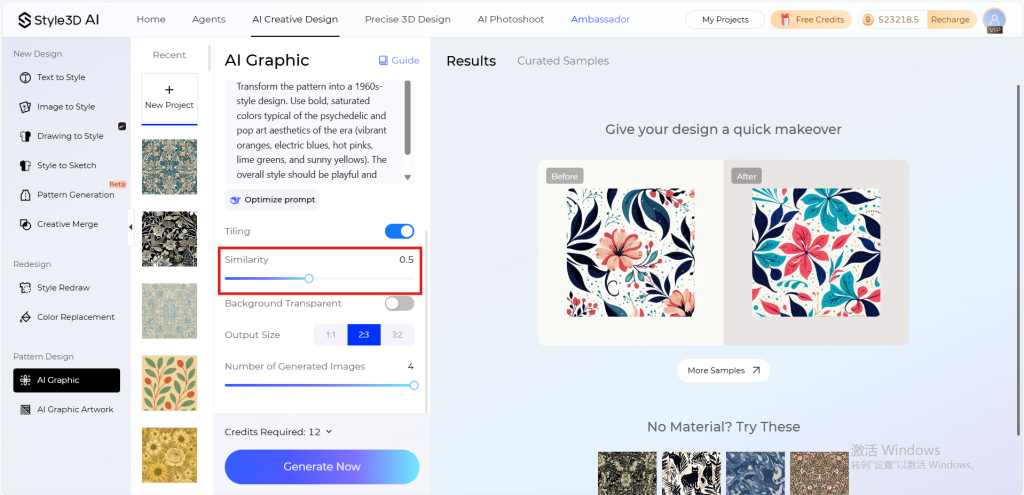
Step 5.1 (optional): If you select the HQ1.0 model, you can also set a transparent background and choose the image size.
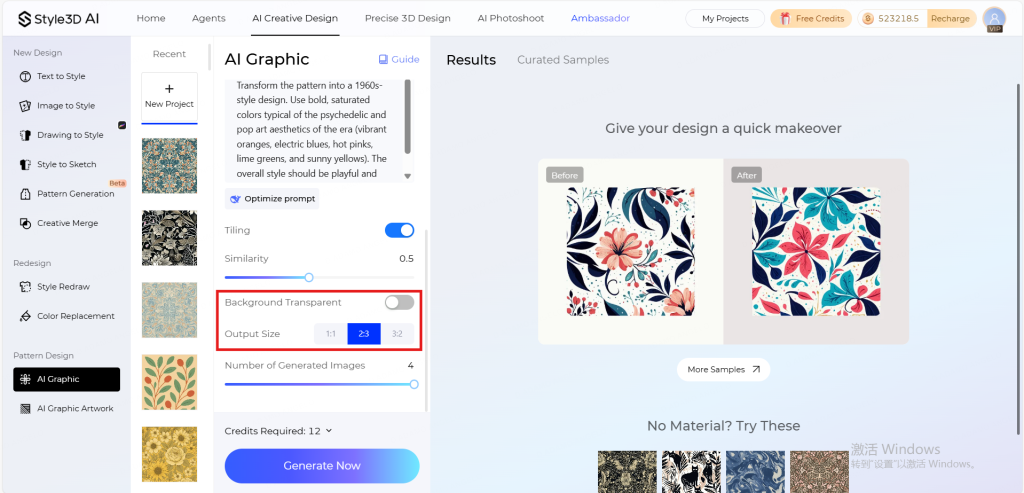
Step 6: Choose how many images you want to generate (1–4).
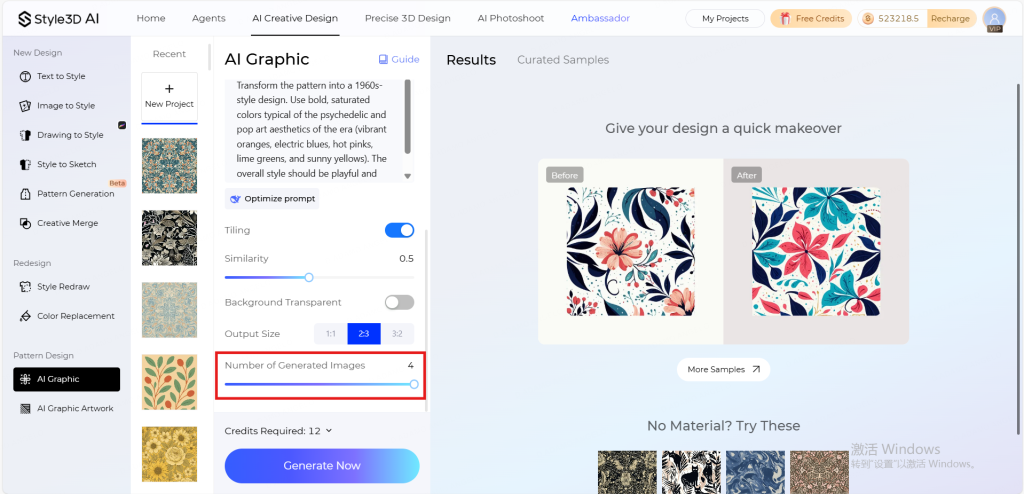
Step 7: Click the “Generate Now” button and wait for AI to work its magic.
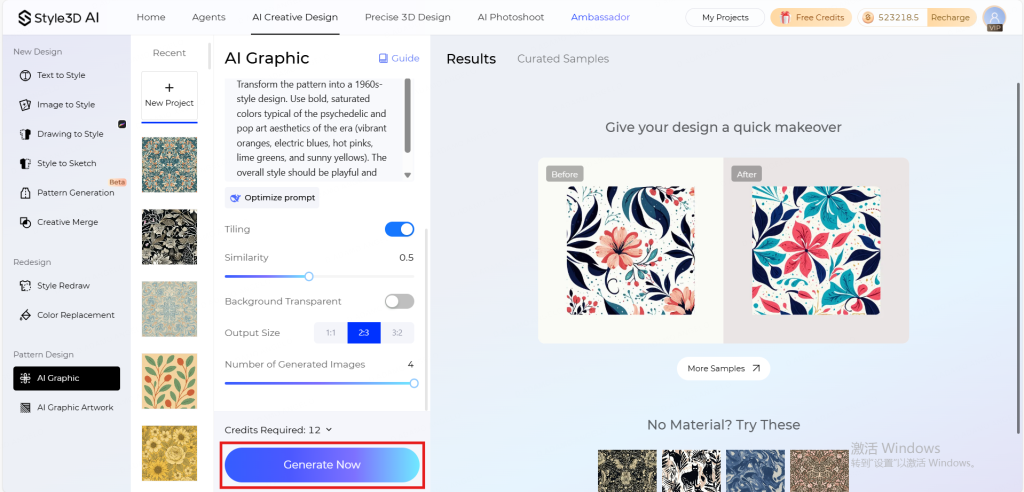
Step 8: View and download the generated rendering. You can also continue editing your project using Style3D’s other features.
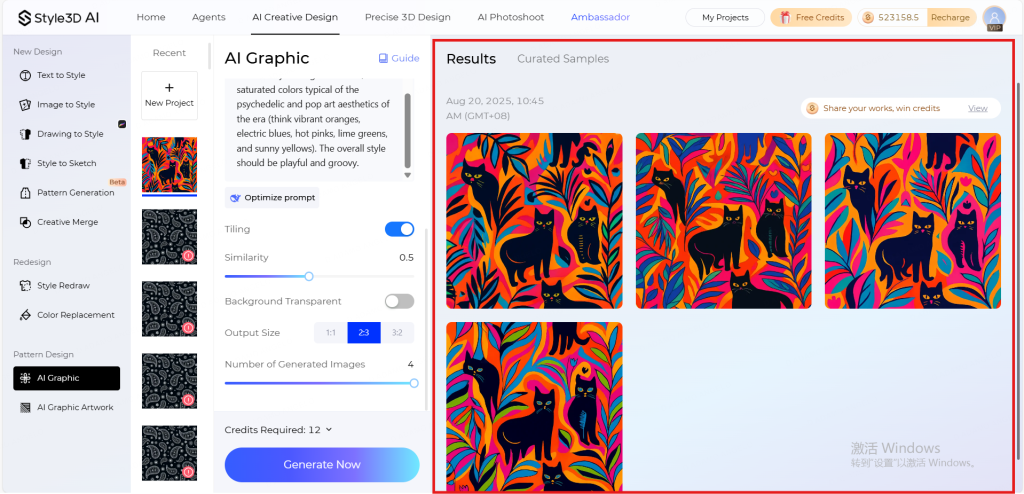
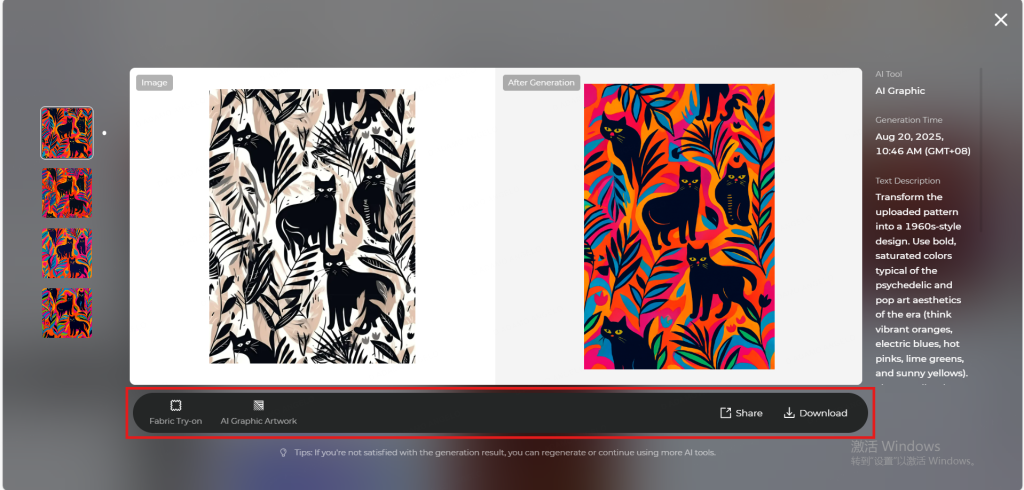
Tips to Master AI Graphic
- Start with a clean, high-resolution pattern. The clearer the input, the more precise and detailed the AI edits will be. Avoid blurry or overly busy images for best results.
- Experiment with color variations: Test multiple palettes. Perfect for seasonal planning, client presentations, or aligning with AI-driven trend forecasting.
- Play with textures and effects: Don’t just recolor! Adjust the weave, grain, or pattern density to see how it transforms in 3D fashion rendering.
- Generate multiple options at once: AI Graphic lets you create up to 4 variations of your pattern in a single click. Always go for the maximum number to explore different colors, textures, and layouts — it’s the fastest way to find the perfect design for your collection.
- Integrate with virtual experiences: Once you finalize a graphic, preview it on garments using virtual try-on technology or 3D garment simulation to see your designs in motion and from every angle.
Start using Style3D’s immersive fashion experiences today to transform your fashion workflow and revolutionize your customers’ experience!