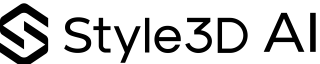How to Transform Any Artwork into Embroidery
Turning an artwork into a wearable element has always been a challenge. From digitizing a sketch for embroidery to creating patches or textured prints, the process often demands specialized software, technical skills, and hours of preparation. For fast-moving design teams, this slows down the transition from idea to prototype. That’s why we created Style3D AI Graphic Artwork: an AI-powered tool that transforms any uploaded image into production-ready surface designs in seconds.
Simply upload your artwork, type a short prompt describing the effect you want, and choose from options like embroidery, patch, or print modification. Whether you’re refining colors, adjusting scale, or experimenting with new textures, the system interprets your creative direction and delivers on-demand fashion rendering that feels both precise and dynamic.
By combining generative AI fashion tools with 3D garment simulation and digital fashion prototyping, AI Graphic Artwork bridges the gap between flat visuals and tactile, production-ready designs. Imagine turning a hand-drawn logo into a polished embroidery sample, or reimagining a digital illustration as a bold patch, all without starting from scratch.
Perfect for teams exploring AI-powered fashion design, interactive fashion technology, or virtual try-on technology, this feature accelerates iteration, unlocks new levels of customization, and integrates seamlessly with your 3D fashion design software.
With AI Graphic Artwork, every artwork becomes more than an image, it becomes an immersive, wearable design element.
Step-by-Step Guide
Step 1: Upload, edit and crop the reference artwork you want to modify.
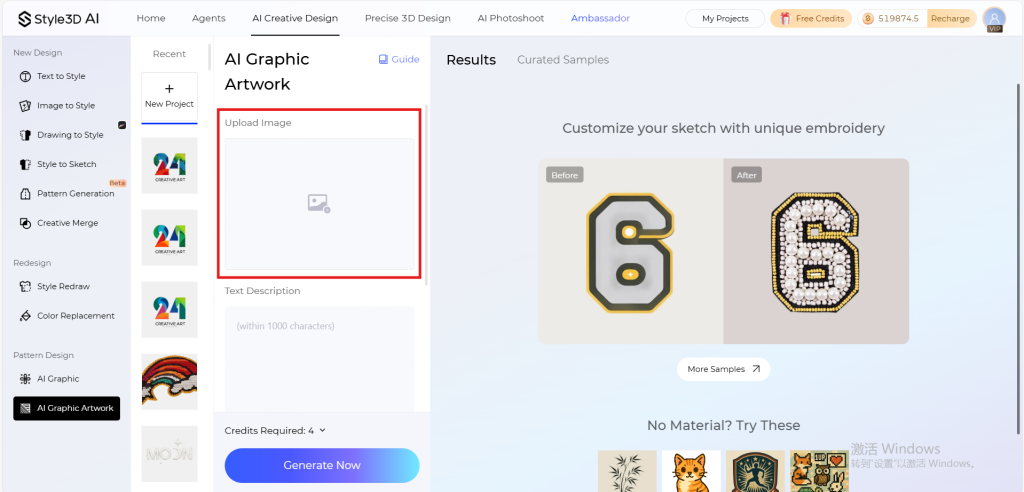
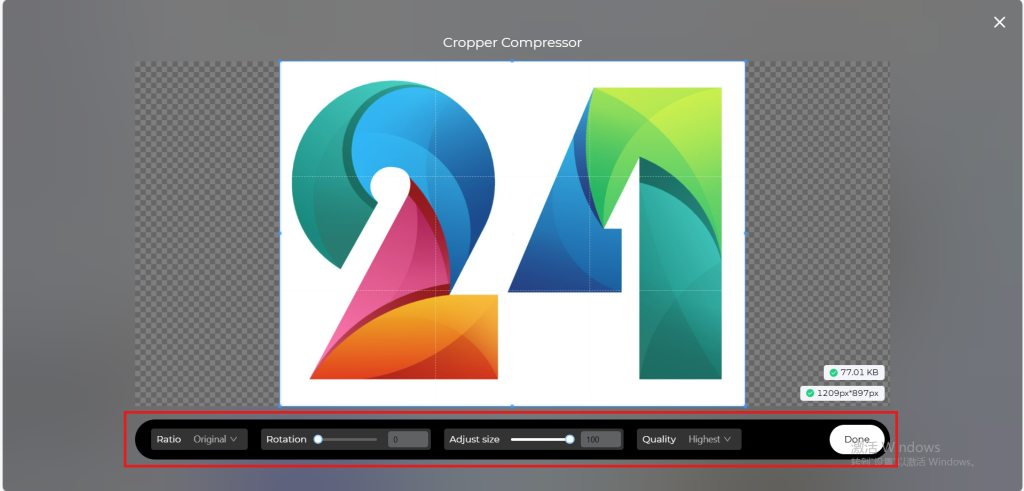
Step 2: Add your prompt to guide the AI. Describe the colors, textures, or effects you want to see in your artwork.

Step 3: Select the embroidery style you want for your artwork.
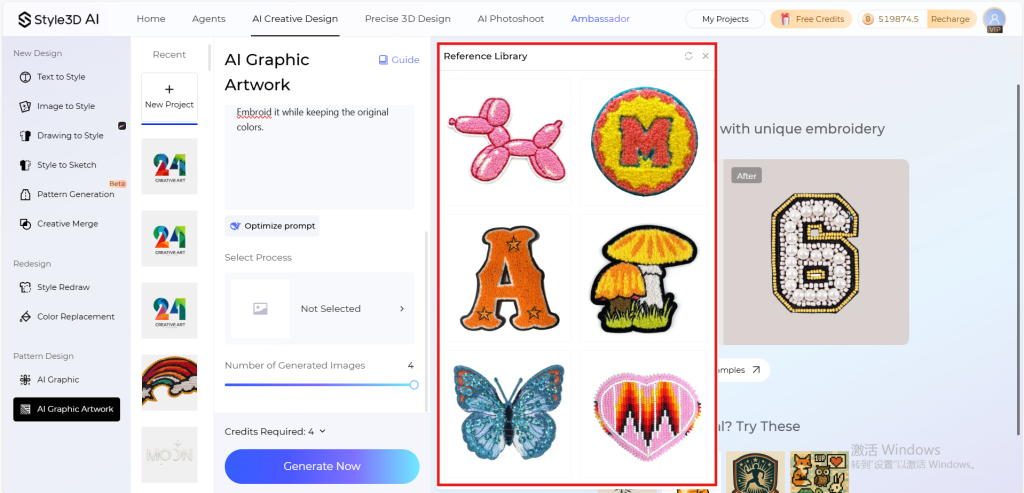
Step 4: Choose how many images you want to generate (1–4).
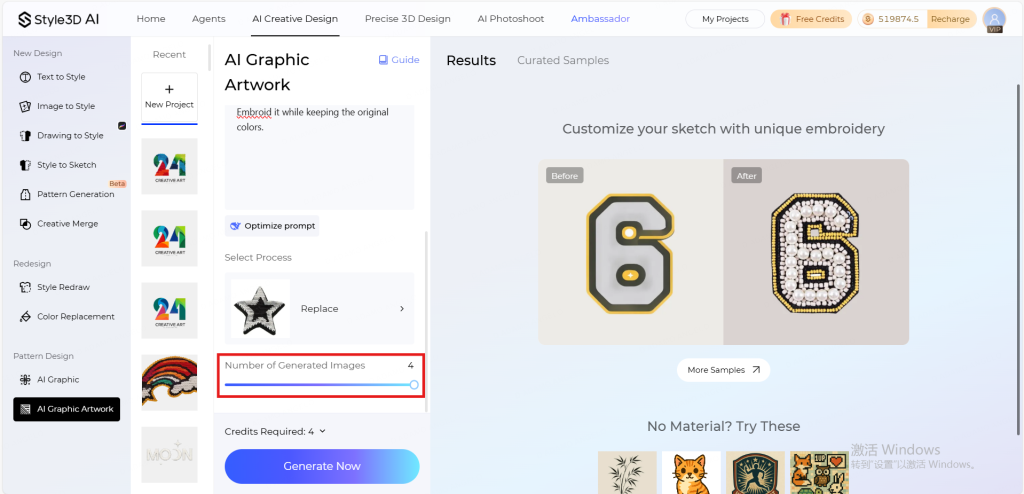
Step 5: Click the “Generate Now” button and wait for AI to work its magic.
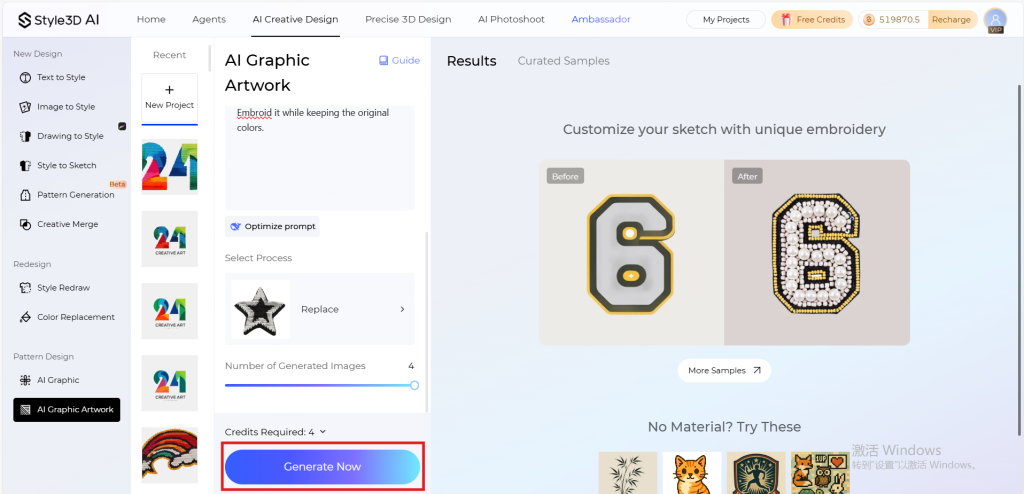
Step 6: View and download the generated artwork. You can also continue editing your project using Style3D’s other features.
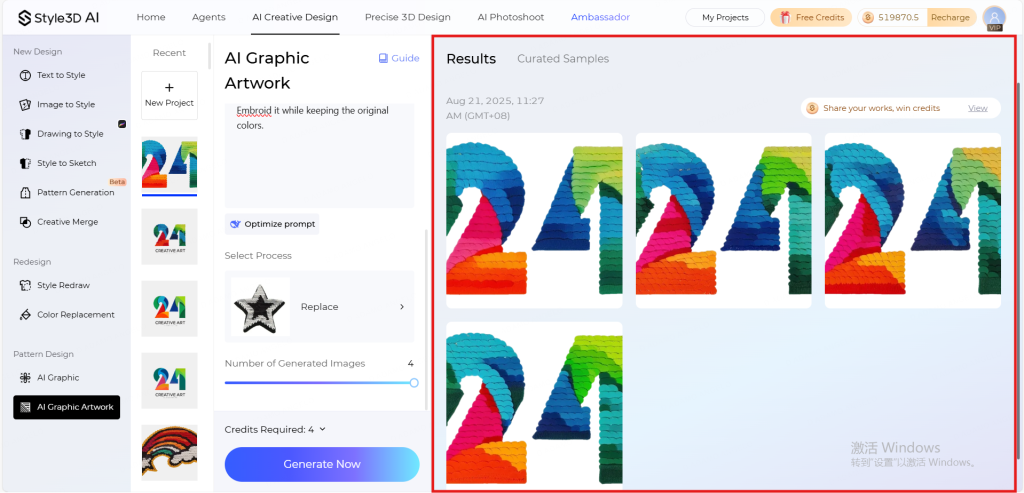
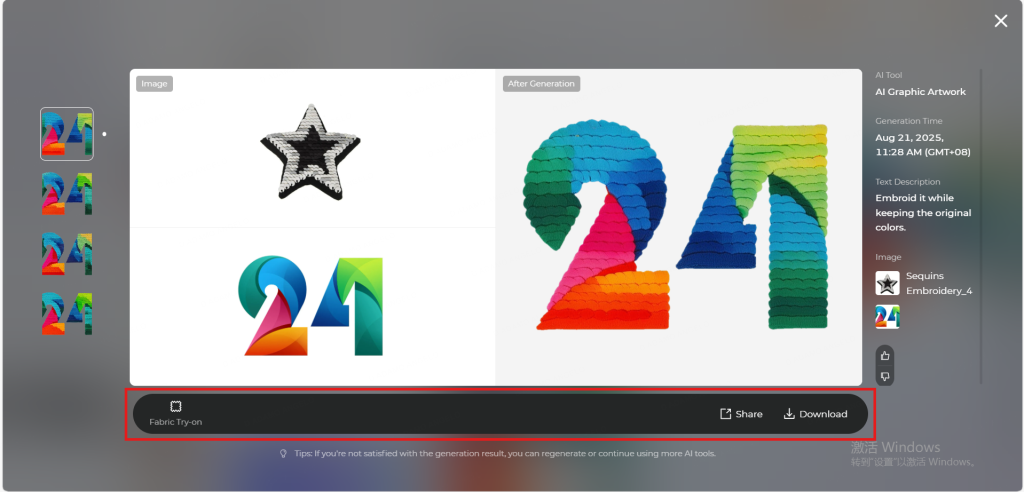
Tips to Elevate Your AI Graphic Artwork Experience
- Always generate the full set of variations: aim to create 4 different versions in one go. Switch up colors, textures, scale, or effects all at once. It’s the fastest way to explore creative options and find the perfect match.
- Upload high-resolution, clean images: the clearer your source artwork, the better the AI performs. Low-resolution or cluttered images may lead to muddy details or misinterpretations.
- Preview before committing: use AI’s preview feature to simulate how textures like embroidery, patches, or appliqués will look. It’s a real-time quality check to avoid surprises downstream.
- Choose effects strategically: want a raised patch? Opt for bold, simple outlines. Prefer intricate embroidery? Go for layered textures like satin or split stitches. Adjust your prompt accordingly for best results.
Start using Style3D’s immersive fashion experiences today to transform your fashion workflow and revolutionize your customers’ experience!